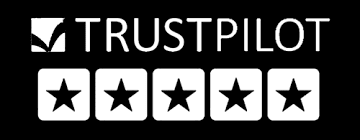WordPress, a leading content management system (CMS), empowers more than a quarter of all websites globally. Known for its user-friendly interface, it caters to diverse content management needs, from blogging to event calendars, media management, and general page content. Opting for WordPress in website development is a wise decision, offering simplicity with ample growth possibilities.
Getsvision Solutions boasts a proven track record in delivering top-quality WordPress Development Services that not only meet but exceed client expectations. Our offerings span enterprise-oriented solutions, eCommerce website development, WordPress CMS development, and comprehensive quality testing services. Increase your web presence with our expert WordPress development solutions.
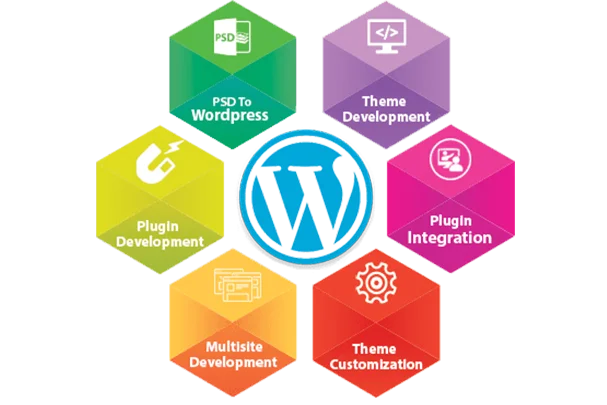
As WordPress development pioneers, we provide a wide range of tailored services for startups, SMEs, and large enterprises. Our custom solutions are designed to boost your business growth with precision and efficiency.

Boost your online presence and scale your business through our expert Custom WordPress Website Development services. Our seasoned WordPress Website Experts specialize in creating scalable, secure, and feature-rich solutions tailored to diverse client needs across various industries.
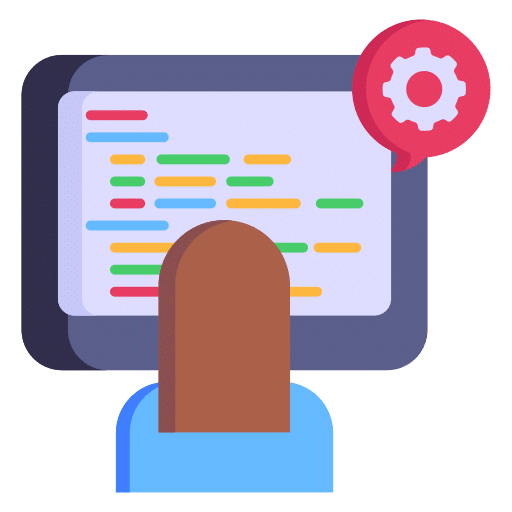
Our WordPress Custom Theme Development focuses on mobile-first strategies, transforming your precise designs into responsive, W3C compliant WordPress CMS themes. With the expertise of our seasoned professionals, we craft visually appealing and swift-loading custom themes that set your website apart.

We are proficient in crafting user-friendly WordPress CMS solutions with scalable capabilities, extensive functionalities, and seamless integrations. Our WordPress Services empower you to take full control of your website, simplifying content management. We prioritize ensuring our clients harness the maximum potential of the WordPress CMS platform.
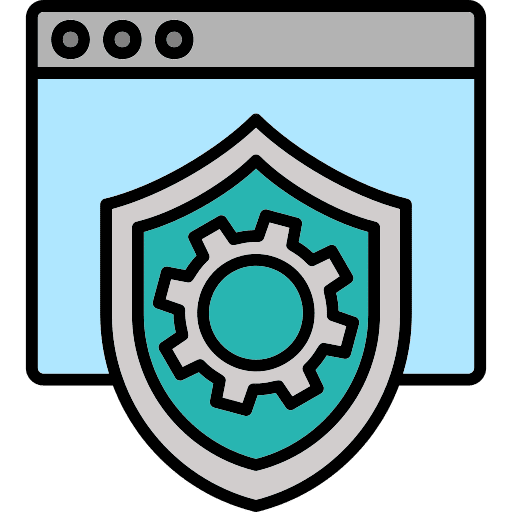
Enhance your WordPress website's capabilities with custom extensions, plugins, and modules through our WordPress Plugin Development services. Leverage our extensive collection of bespoke plugins crafted to meet a variety of business requirements. We enable businesses to fully utilize their WordPress site's potential with tailored plugin solutions.

Advance your digital journey with a WordPress-based eCommerce site designed to maximize revenue. Our skilled developers bring extensive experience in crafting effective online stores, utilizing WordPress's robust capabilities. This open-source CMS framework serves as the foundation for building eCommerce platforms that are not only powerful but also tailored to drive sales efficiently.

Streamline your business processes with our WordPress Third-Party Integration services. We skillfully connect your WordPress site with essential services, from Payment Gateways and Social Media APIs to Logistics, Shipping Gateways, and Inventory Management systems, including integration with Online Marketplaces and more, enhancing functionality and operational efficiency.

With over 12+ years of expertise, we seamlessly convert your PSD designs into vibrant, responsive WordPress websites, all within budget. Our proficiency in PSD to WordPress conversion ensures your site aligns with the latest web trends and achieves higher organic search rankings, providing a visually appealing and functional online presence.

Transition your high-level website to WordPress, the powerful CMS behind 43% of the web, with our expert WordPress Migration and Upgradation services. Catering to small businesses, bloggers, and Fortune 500 firms, our seasoned team ensures a seamless switch to WordPress, safeguarding your data, operational performance, and search rankings throughout the process.

Say goodbye to website worries with our comprehensive WordPress Support & Maintenance services. As a trusted WordPress web Development Company, we handle all aspects, from design and development to security and updates. We prioritize ensuring our continuous maintenance and support services maintain your website's smooth operation, aiming for zero downtime and disruptions.
Investing in WordPress web development services is a smart choice for various reasons. As a widely-used open-source CMS, WordPress caters to diverse needs, from simple blogs to comprehensive websites. Its versatility, user-friendly interface, and extensive plugin ecosystem make it a top pick for efficient and scalable web development solutions. Besides, the investment will offer you the following benefits –
Flexible - A WordPress development company can tailor a website to suit any unique requirement, ensuring a highly customizable online presence.
User-Friendly - WordPress's intuitive design makes it an ideal platform for businesses, offering ease of use right from the start.
SEO-Friendly - Optimized for search engines, WordPress aids in achieving better rankings on search results pages, leading to increased traffic and potential leads.
Cost-Effective - As open-source software, WordPress is freely available, offering an economical solution for both businesses and individuals.

Versatile - Whether it's for blogging, portfolios, eCommerce, or business sites, WordPress's versatility allows for the creation of any type of website.
Large Community - With an extensive community of users and developers, WordPress provides ample support and resources, facilitating easy access to assistance and shared knowledge.

As a high-profile WordPress development agency, we adopt an agile methodology, aligning with global standards for software development.

Our team of WordPress experts takes the time to understand your specific project goals, needs, and expectations, setting the stage for a well-planned web development journey.

We provide a selection of flexible engagement models to fit your project’s unique demands, complemented by our ready-to-hire, experienced WordPress developers.

Our development process incorporates thorough documentation, exhaustive testing, and client feedback to ensure the highest quality output.

With service models in place, our top-tier WordPress web development team moves forward with designing and developing your website, ensuring it meets our high standards and your vision.

Following launch, we continuously monitor your website's performance, offering ongoing support to maintain its efficiency. This dedication to post-development care establishes us as a leading WordPress development company.
With more than a decade of excellence, we’ve been providing unparalleled WordPress website development services to a diverse range of industries. Getsvision Solutions is now recognized as a reliable provider of the following WordPress development services –
Crafting a custom theme at Getsvision Solution starts with a meticulous analysis of your brand’s target audience, encompassing demographics and industry specifics. Getsvision Solutions comprehensively comprehends your business objectives to achieve them through a bespoke website, whether it’s a simple 10-page site or a complex 100-page build. Our custom theme service offers the flexibility to integrate any desired features.
Our WordPress development services guarantee a responsive design, ensuring seamless display on various devices, from smartphones to tablets and computers. And this eliminates the requirement for a separate “mobile website,” hence, simplifying the end-user experience.
Implementing smart SEO techniques is integral to our services, enhancing your website’s visibility on search engine results for relevant terms. The strategic approach improves both the quantity and quality of organic traffic to your site.
Our WordPress development includes the implementation of HTTPS, a critical network protocol standard that encrypts data during transfer, ensuring secure transactions. Without this, sensitive information becomes vulnerable to hackers.
WordPress plugins are powerful tools that enhance website functionality. Our team assists in identifying and managing the right plugins to optimize your site, complementing your chosen WordPress blog theme.
By selecting Getsvision Solutions as your WordPress developer, you gain a dedicated account manager to guide you through every step. This manager ensures seamless communication, keeping you informed about your website’s progress and addressing any queries. Connect with us today to learn more about our services and wordpress website development cost.
With more than a decade of excellence, we’ve been providing unparalleled WordPress website development services to a diverse range of industries. Getsvision Solutions is now recognized as a reliable provider of the following WordPress development services –
Crafting a custom theme at Getsvision Solution starts with a meticulous analysis of your brand’s target audience, encompassing demographics and industry specifics. Getsvision Solutions comprehensively comprehends your business objectives to achieve them through a bespoke website, whether it’s a simple 10-page site or a complex 100-page build. Our custom theme service offers the flexibility to integrate any desired features.
Our WordPress development services guarantee a responsive design, ensuring seamless display on various devices, from smartphones to tablets and computers. And this eliminates the requirement for a separate “mobile website,” hence, simplifying the end-user experience.
Implementing smart SEO techniques is integral to our services, enhancing your website’s visibility on search engine results for relevant terms. The strategic approach improves both the quantity and quality of organic traffic to your site.
Our WordPress development includes the implementation of HTTPS, a critical network protocol standard that encrypts data during transfer, ensuring secure transactions. Without this, sensitive information becomes vulnerable to hackers.
WordPress plugins are powerful tools that enhance website functionality. Our team assists in identifying and managing the right plugins to optimize your site, complementing your chosen WordPress blog theme.
By selecting Getsvision Solutions as your WordPress developer, you gain a dedicated account manager to guide you through every step. This manager ensures seamless communication, keeping you informed about your website’s progress and addressing any queries. Connect with us today to learn more about our services and wordpress website development cost.
Explore a range of hiring models tailored to your needs with our WordPress Development Company. Select the option that aligns best with your requirements and preferences.
If your company’s project demands focused expertise, consider inquiring about our dedicated team services.
Choose the Controlled Agile engagement model for a balanced approach with limited budget constraints and the need for adaptability in changing conditions.
For companies with evolving projects seeking continuous support, consider our hourly service. This pay-as-you-go, hour-based rolling contract offers –

At Getsvision Solutions, our proficient team of WordPress developers excels in delivering personalized WordPress development solutions tailored to businesses of all scales. Backed by years of industry experience, we stand ready to assist you in crafting a website that aligns seamlessly with your unique requirements.
Our core competency lies in WordPress web development, where we bring a wealth of expertise to the table. This ability to offer customized solutions has strengthened our reputation in the industry, earned through successful collaborations with businesses of varying sizes and domains.
Whether you are a startup or an established enterprise, our commitment is to help you build a website that precisely caters to your needs. Are you ready to embark on this journey? Hire us as your wordpress development agency and let Getsvision Solutions be your partner in creating a website that not only meets but exceeds your specific requirements.
WordPress is a versatile and user-friendly platform that powers a significant portion of the web. It offers extensive customization options through themes and plugins, making it suitable for websites of all types and sizes, from blogs to e-commerce sites.
WordPress can be used to develop a wide range of websites, including personal blogs, corporate websites, online stores, portfolios, forums, and even social networks.
The cost varies widely based on your project’s complexity, the experience level of the developer, and specific requirements like custom themes or plugins. Prices may vary from a few hundred to thousand dollars depending on the size of project and requirements.
Yes, one of WordPress’s strengths is its flexibility in design customization. You can choose from thousands of themes and further tailor them to your needs, or create a completely custom design.
Yes, WordPress is known for being SEO-friendly out of the box. Many developers and SEO experts prefer it for its clean code and the availability of powerful SEO plugins like Yoast SEO.
The development time can vary greatly, from a few days for simple sites to several months for complex projects. The timeline depends on factors such as the site’s complexity, custom features, and your readiness with content.
Many WordPress development services offer ongoing maintenance and support to ensure your website remains updated, secure, and functional over time. This often includes regular updates, backups, and security checks.
WordPress core is very secure, and regular updates are released to address any kind of vulnerabilities. However, the overall security also depends on using reputable themes and plugins and implementing best security practices.
Yes, WordPress is designed with non-technical users in mind. Its intuitive dashboard allows you to easily update content, add posts and pages, and make other changes without needing to code.
Look for a provider with a strong portfolio of WordPress sites, positive client testimonials, and specific experience relevant to your project’s needs. Clear communication and a well-defined development process are also crucial factors.
A marketing audit is an evaluation of your company’s marketing efforts and their effectiveness. Here what you will get:

Awarded Marketing Agency